Clean Master app for Computers / PC ( Windows computers ) is the best performance boosting and junk files and software cleaning app all the time. Comes as pro and free version. For most of us free version is more than enough. So make sure before you upgrade. For example things like auto scanning for junk files. We can do it by clicking the “Scan” button on Clean Master app. There are other lot more useful features on pro version. I’ll discuss them later. For now let’s focus on free features and what can we do to optimize windows. This app support windows XP / 7 / 8 / 8.1 / 10 ( Windows 10 and latest builds).
Download Clean Master PC
If above download link does not worked, Please right click and copy download link from below.
https://download.cleanmasterofficial.com/clean_master_1_1.exe
Then paste it on your browser address bar and click on “enter” to begin download.
| Size: | 28.6MB |
| Requirements: | Windows 11/10 / 8.1 / 8 / 7 / XP |
| license: | Free |
| Version: | v1.1 |
| Last Updated: | 24th September, 2023 |
| Category: | Tools |
Free version comes with junk cleaning and improving your PC speed. No need to buy premium to automate those features. Best in removing junks to free storage and boost PC performance.
Boost your Windows PC
As you all know at the time of windows installation or when you bought your Windows computer it feels so fast. But with the time it gradually become slow and make it impossible to gain previous speeds without fresh windows installation. You may have install many software on your computer. Some may be useful and others get automatically installed in order to work your main software. Like that windows may accumulated with hundreds or even thousands of small applications. Many of them may run in background and slow your computer. Most important thing is that when you go through windows “Add remove programs” you may confuse which apps are useful and not. Uninstalling unknown apps does not boost your computer. Because there are lots of hidden services that eat your RAM and processor.
When you are playing a game you may fully utilize all your resources in order to run that game smoothly. Due to those unwanted services and processes you may have feel that games are no longer working smoothly. How to to gain those performance out of your computer and get rid of those unwanted processes. Don’t worry. Clean Master free version can help you. Open clean master app and go to “PC Boost” section and click scan. After scan complete you can see result like below.
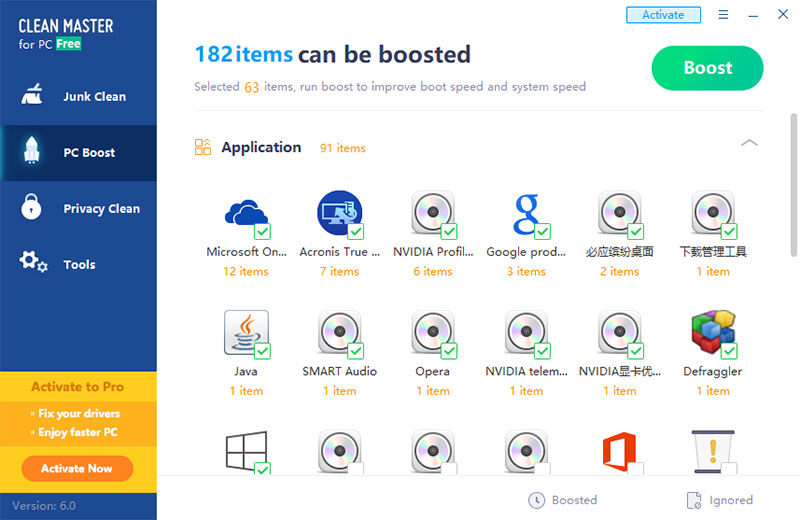
In above picture you can see 91 applications are slowing down that computer. Clean master suggest 63 items to close in order to boost system. So that application knows which service is vital and which service is not. So no need of expert knowledge to decide which services need to be shutdown. That’s why this app gain so much of popularity among people.
Clean all unwanted files on Windows PC or Computer
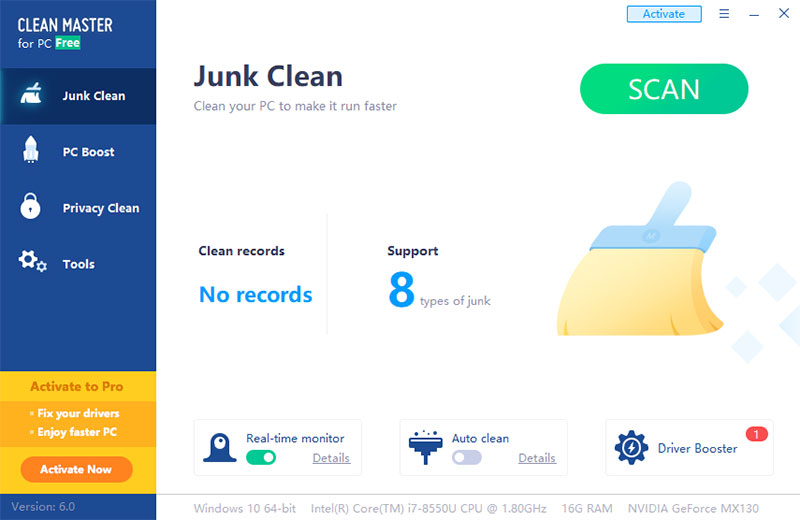
Unwanted files or junk files are the main factors that eat lots of your storage space. Many people allocate some amount of storage space for “Partition C” or windows installation partition. With time you may run out of storage. There are many ways that junk files get accumulated. Below listed some of them. Clean master can find all those files easily and faster than you think.
– Forgetting to empty Recycle Bin
– Windows System Cache ( around 1 GB)
– Log Files
– Temporary software files
– Browser files. All browsers including Chrome, Opera, Edge, Firefox create cache files. Normally Chrome has the largest cache.
– Files created by social media apps.
* Apps like Whatsapp windows and Viber for windows may create or store files that you may not wanted anymore. For example these apps store files shared with friends using those social software. Those files may useful at time of chat, after that those files become junk.
– Multimedia and downloaded content
* In your download folder there are lots of unwanted multimedia and document files. Sometimes you may find duplicates. Cleaning that folder will free more storage space.
Using Clean Master app you can see all those junk files at one place. Open clean master app and click on “Junk Files” section. Then click “Scan”. Once scan completed you can see a result like below.
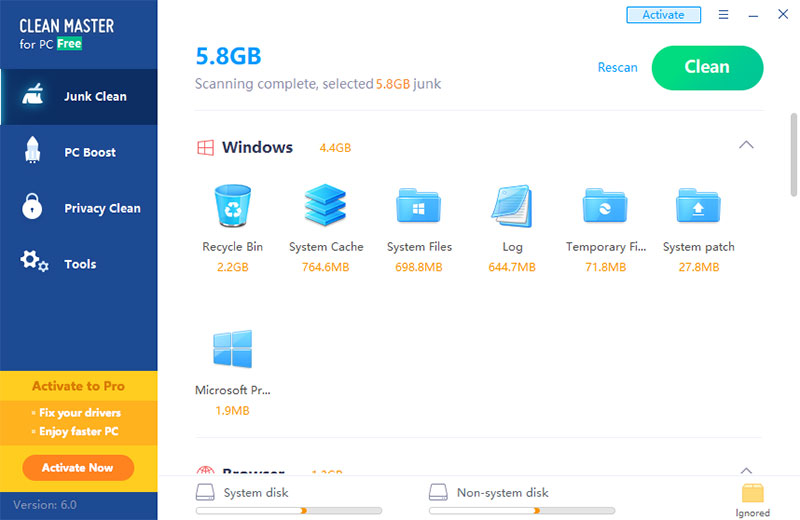
From the result you decide which files you want and which files you don’t. Because automatic cleaning may remove files that you want.
Clean all PC history and protect privacy
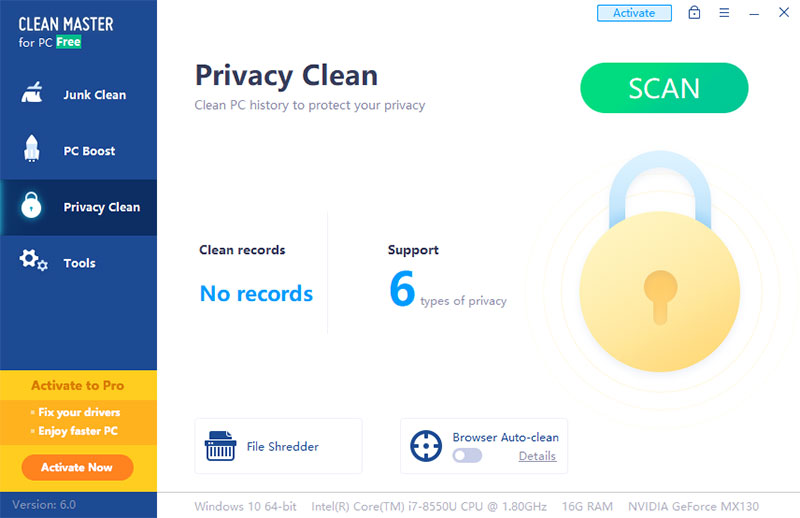
Cleaning PC history is more important to protect your privacy. Not only cleaning you can set password to protect those files. You may think that browsing internet anonymously or using other methods will leave nothing behind. Sometimes there are URLs or files may collect accidentally. You can check for those history, searches you made, websites you visited using clean master app. Open Clean Master app and click “Privacy Clean” button. Then click “Scan” button. You can see a result like below.
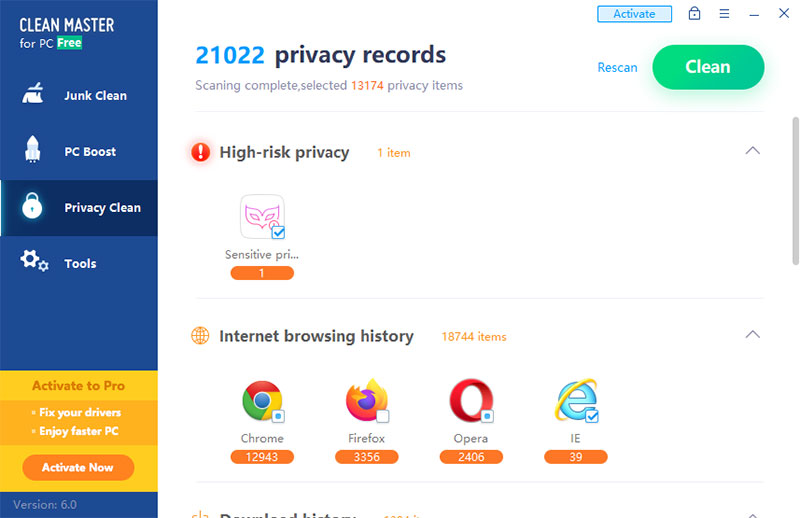
In “High risk privacy” you can see most vulnerable history list. You can clean those things easily. No need to panic. Those features are completely free in Clean Master.
Install More Applications on Local Disk
Many used to install applications on local disk or in “C:” drive. Due to collection of junk files, you may not able to install new apps and games on that drive. Deleting apps and games on C: won’t release expected amount of space due to junks. Get more free space by removing residuals from windows updates, app updates, removed apps and more using Clean master for Windows.

Work perfectly as expected. Want to clean my main partition after upgrading to windows 11 from windows 11. Now it is like a clean install.
Cleaned all windows junks and unwanted updates with this app. Got lots of free Windows storage.
Work perfectly on my Windows 11.
Lots of features for free. Nice to have this type of application. Now my computer run fast and smooth than before.